Buildings.ThermalZones.EnergyPlus_9_6_0.UsersGuide
EnergyPlus package user's guide
Information
![]()
This user guide describes how to use the EnergyPlus building envelope model and exchange data during simulation between Modelica and EnergyPlus. This allows to simulate HVAC and control systems in Modelica, coupled to the EnergyPlus envelope model. The implementation is such that the joint simulation between Modelica and EnergyPlus is automatically setup, without the user having to configure a co-simulation setup. During the simulation, different data can be exchanged between Modelica and EnergyPlus.
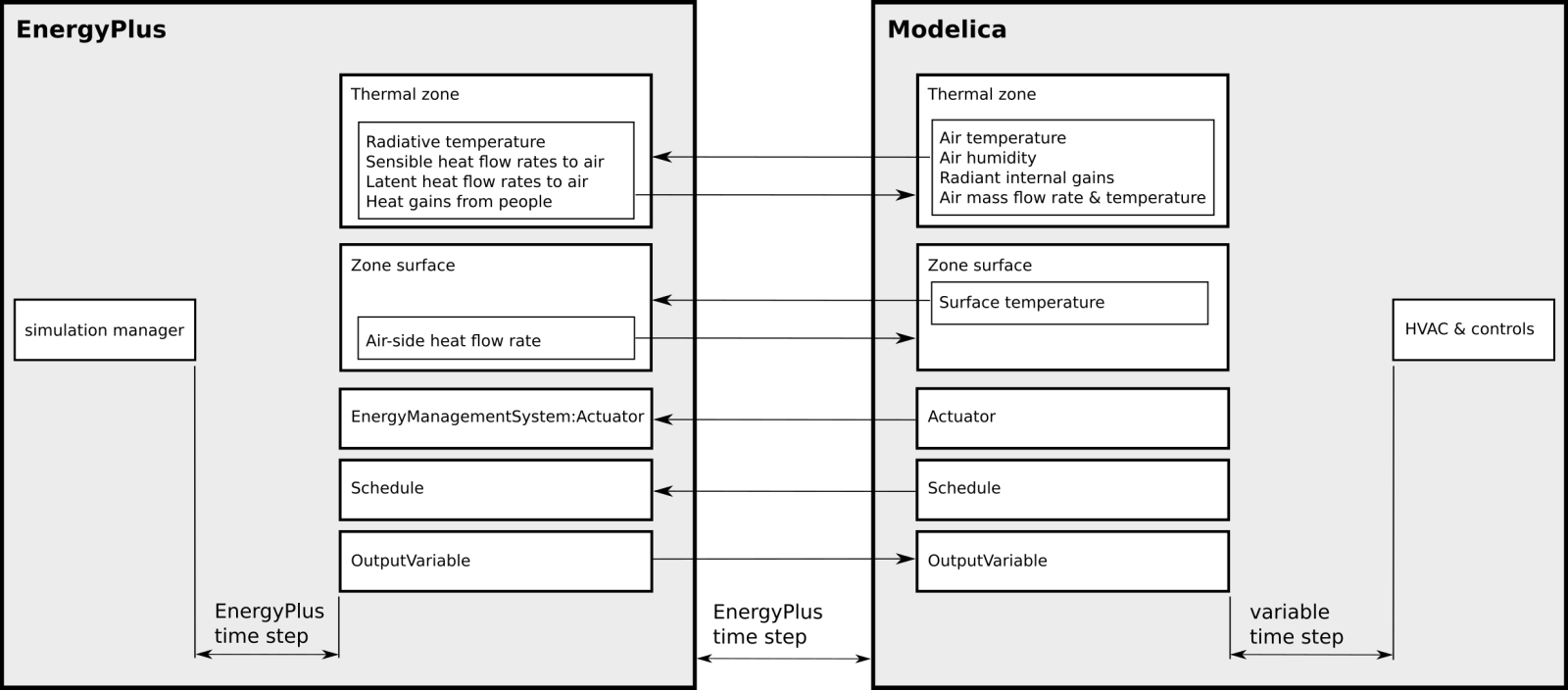
The figure above shows an overview of the exchanged coupling variables. The coupling variables can connect Modelica thermal zone model with EnergyPlus envelope model, or Modelica heat transfer models to EnergyPlus surfaces, for example to model a radiant floor. They also allow reading the value of EnergyPlus output variables for use in Modelica-implemented controllers, and writing to EnergyPlus schedules and EnergyPlus Energy Management System actuators. This can be used, for instance, to send supervisory control signals to EnergyPlus, such as for active facade control, or to control lights and equipment schedules that contribute to heat gains in the room and its surfaces.
See Buildings.ThermalZones.EnergyPlus_9_6_0.UsersGuide.Installation for how to install EnergyPlus and how EnergyPlus is invoked.
References
-
Michael Wetter, Kyle Benne, Antoine Gautier, Thierry S. Nouidui,
Agnes Ramle, Amir Roth, Hubertus Tummescheit, Stuart Mentzer and Christian Winther.
Lifting the Garage Door on Spawn, an Open-Source BEM-Controls Engine.
Proc. of Building Performance Modeling Conference and SimBuild, p. 518--525, Chicago, IL, USA, September 2020.
Extends from Modelica.Icons.Information (Icon for general information packages).
Package Content
| Name | Description |
|---|---|
| Installing binaries | |
| Getting started | |
| Conventions | |
| Unit Conversion | |
| EnergyPlus warm-up | |
| Known issues | |
| Notes for Dymola |
 Buildings.ThermalZones.EnergyPlus_9_6_0.UsersGuide.Installation
Buildings.ThermalZones.EnergyPlus_9_6_0.UsersGuide.Installation
Installing binaries
Information
Installation of binaries
The official release of the Modelica Buildings Library that can be downloaded at simulationresearch.lbl.gov/modelica/download.html contains all binaries required to simulated the models in Buildings.ThermalZones_9_6_0. You should not have to do any other installations or settings.
However, binaries can also be downloaded and installed manually, the binaries can be downloaded from the following links:
| Operating system | Link |
|---|---|
| Linux | https://spawn.s3.amazonaws.com/builds/Spawn-light-0.3.0-0fa49be497-Linux.tar.gz |
| Windows | https://spawn.s3.amazonaws.com/builds/Spawn-light-0.3.0-0fa49be497-win64.zip |
To install, proceed as follows:
| Operating system | Link |
|---|---|
| Linux |
Run from a terminal
wget https://spawn.s3.amazonaws.com/builds/Spawn-light-0.3.0-0fa49be497-Linux.tar.gz;
tar xzf Spawn-light-0.3.0-0fa49be497-Linux.tar.gz;
export PATH=${PATH}:`pwd`/Spawn-light-0.3.0-0fa49be497-Linux/bin
and restart your Modelica environment. You may put the last line in your |
| Windows |
|
How is spawn invoked?
Modelica tries to invoke spawn-0.3.0-0fa49be497[.exe] in this order:
-
On Linux, it searches for
Buildings[ x.y.z]/Resources/bin/spawn-0.3.0-0fa49be497/linux64/bin/spawn-0.3.0-0fa49be497
and on Windows, it searches forBuildings[ x.y.z]/Resources/bin/spawn-0.3.0-0fa49be497/win64/bin/spawn-0.3.0-0fa49be497.exe
whereBuildings[ x.y.z]is the installation folder of the Modelica Buildings Library. This file is distributed with the Modelica Buildings Library installation, together with all files needed to translate and simulate a model in a Modelica environment. -
If not found, it searches on the environment variable
SPAWNPATHforspawn-0.3.0-0fa49be497[.exe]. -
If not found, it searches on the environment variable
PATHforspawn-0.3.0-0fa49be497[.exe].
If none of this succeeds, it will stop with an error.
Extends from Modelica.Icons.Information (Icon for general information packages).
Modelica definition
 Buildings.ThermalZones.EnergyPlus_9_6_0.UsersGuide.GettingStarted
Buildings.ThermalZones.EnergyPlus_9_6_0.UsersGuide.GettingStarted
Getting started
Information
How to instantiate models for one or several buildings
To instantiate one or several building models, proceed as follows:
-
Create an instance of
Buildings.ThermalZones.EnergyPlus_9_6_0.Building to specify the building model.
This instance is automatically named
buildingand this name must not be changed. -
In the instance
building, specify building-level parameters such as the EnergyPlus input file name and weather file name. -
For the weather file, both
.mosand.epwfiles must be specified. The.epwfile will be used by the EnergyPlus envelope model, and the.mosfile will be used by the Modelica model, and must be specified by the parametersepwNameandweaNamein the instancebuilding.
The following coupling objects can then be integrated in the model that contains the instance
building, or in any model instantiated by that model.
- To connect Modelica zone models with the equivalent EnergyPlus zone envelopes, instantiate any number of Buildings.ThermalZones.EnergyPlus_9_6_0.ThermalZone models and parameterize them with the name of the thermal zones as they are entered in the EnergyPlus input data file. Each model should also be assigned the medium of heat transfer (typically air), as is done for any other fluid flow component.
- To write to EnergyPlus actuators or schedules during the simulation, instantiate any number of Buildings.ThermalZones.EnergyPlus_9_6_0.Actuator or Buildings.ThermalZones.EnergyPlus_9_6_0.Schedule models.
- To retrieve the current values of output variables from EnergyPlus, instantiate any number of Buildings.ThermalZones.EnergyPlus_9_6_0.OutputVariable models.
- To model an opaque construction such as a radiant slab in Modelica and interface it to EnergyPlus, instantiate any number of Buildings.ThermalZones.EnergyPlus_9_6_0.OpaqueConstruction models.
- To set individual surface temperatures in EnergyPlus and retrieve their room-side heat gains, instantiate any number of Buildings.ThermalZones.EnergyPlus_9_6_0.ZoneSurface models.
If you have more than one building, you can repeat the above steps for each building and combine these building models in a top-level model. See for example Buildings.ThermalZones.EnergyPlus_9_6_0.Validation.MultipleBuildings.ThreeZonesTwoBuildings for how to combine two buildings in one Modelica model.
For details of how to configure these models, see the information section of these models, and look at the example models below.
Example models
To get started, we recommend to look at the simple examples in Buildings.ThermalZones.EnergyPlus_9_6_0.Examples.SingleFamilyHouse which illustrate the use of all these objects based on a single family house. Also, read the information section of the models you plan to use in Buildings.ThermalZones.EnergyPlus_9_6_0.
We suggest looking at the examples in the following order which starts with the simplest example and moves to more comprehensive ones.
- Buildings.ThermalZones.EnergyPlus_9_6_0.Examples.SingleFamilyHouse.Unconditioned is modeling one zone, the living room, in Modelica as an unconditioned zone with a fixed amount of outside air infiltration.
- Buildings.ThermalZones.EnergyPlus_9_6_0.Examples.SingleFamilyHouse.AirHeating adds an air-based heating system that recirculates air to track a heating setpoint temperature.
- Buildings.ThermalZones.EnergyPlus_9_6_0.Examples.SingleFamilyHouse.EquipmentSchedule shows how to set the equipment schedule in Modelica and override the schedule in EnergyPlus. It also uses the unconditioned thermal zone to keep it simple.
- Buildings.ThermalZones.EnergyPlus_9_6_0.Examples.SingleFamilyHouse.LightsControl is showing how to set the value of an EMS Actuator, here the one that sets internal gains caused by the lights which are controlled by Modelica based on time of day and sun position. The model also shows how to read an EnergyPlus output variable, here for the lighting electricity consumption.
- Buildings.ThermalZones.EnergyPlus_9_6_0.Examples.SingleFamilyHouse.ShadeControl reads from EnergyPlus the incident solar radiation, retrieves from the thermal zone its temperature, and based on these values, actuates the window shading control using an EMS actuator.
- Buildings.ThermalZones.EnergyPlus_9_6_0.Examples.SingleFamilyHouse.RadiantHeatingWithGroundHeatTransfer illustrates how to couple a radiant slab for heating in a configuration in which the bottom of the slab is connected to a ground heat transfer model in Modelica.
- Buildings.ThermalZones.EnergyPlus_9_6_0.Examples.SingleFamilyHouse.RadiantHeatingCooling_TSurface and Buildings.ThermalZones.EnergyPlus_9_6_0.Examples.SingleFamilyHouse.RadiantHeatingCooling_TRoom are similar to the previous model, but they add a radiant slab for cooling which interfaces two surfaces in EnergyPlus: The floor that connects the slab to the zone above, and the ceiling that connects the slab to the zone below. In the first model, cooling is controlled based on the surface temperature, and in the second model, it is controlled based on the room temperature.
Extends from Modelica.Icons.Information (Icon for general information packages).
Modelica definition
 Buildings.ThermalZones.EnergyPlus_9_6_0.UsersGuide.Conventions
Buildings.ThermalZones.EnergyPlus_9_6_0.UsersGuide.Conventions
Conventions
Information
Conventions
The following conventions are made:
-
If a zone is in the idf file but not modeled in Modelica, then
- EnergyPlus will simulate the zone as free floating, and
- EnergyPlus will simulate the outside air infiltration if specified in the idf file.
- If a zone is in the idf file and modeled in Modelica using Buildings.ThermalZones.EnergyPlus_9_6_0.ThermalZone, then EnergyPlus will remove all infiltration objects for this zone. This is done because Modelica computes the mass balance of the zone air, and infiltration depends on the static pressure of the HVAC system. Pressure-driven infiltration can be modeled using Buildings.Airflow.Multizone, or a fixed infiltration rate can be imposed as is shown in Buildings.ThermalZones.EnergyPlus_9_6_0.Examples.SingleFamilyHouse.AirHeating.
- All EnergyPlus HVAC objects that are present in the idf file are removed when coupled to Spawn.
- Output variables and EMS actuators need not be present in the idf file.
- For the EnergyPlus envelope, either the CTF transfer function or the finite difference method can be used.
- The coupling time step is determined by EnergyPlus based on the zone time step, as declared in the idf file.
- In EnergyPlus, a year of simulation always has 365 days, i.e., leap years are not considered. This is done because in the Modelica Buildings Library, weather files are assumed to have a periodicity of 365 days.
Extends from Modelica.Icons.Information (Icon for general information packages).
Modelica definition
 Buildings.ThermalZones.EnergyPlus_9_6_0.UsersGuide.UnitConversion
Buildings.ThermalZones.EnergyPlus_9_6_0.UsersGuide.UnitConversion
Unit Conversion
Information
Unit conversion
Units between Modelica and EnergyPlus are automatically converted, if they are specified. The conversion is according to the table at Buildings.ThermalZones.EnergyPlus_9_6_0.Types.Units.
To see what units are used, set printUnits=true (the default) in the
instance
Buildings.ThermalZones.EnergyPlus_9_6_0.Building.
This will cause the used units to be reported in the Modelica log file.
The thermal zone model automatically converts the units.
To do unit conversion for values sent by
Buildings.ThermalZones.EnergyPlus_9_6_0.Actuator
and by
Buildings.ThermalZones.EnergyPlus_9_6_0.Schedule,
set the parameter unit to the unit of the variable obtained at
the input connector u. The value will then be converted
before it is sent to EnergyPlus.
The units that are used in the input u of this block
are reported to the Modelica log file.
To do unit conversion for values read by
Buildings.ThermalZones.EnergyPlus_9_6_0.OutputVariable,
Modelica will use the units reported by EnergyPlus.
The units that are used in the output y of this block
are reported to the Modelica log file.
Extends from Modelica.Icons.Information (Icon for general information packages).
Modelica definition
 Buildings.ThermalZones.EnergyPlus_9_6_0.UsersGuide.EnergyPlusWarmUp
Buildings.ThermalZones.EnergyPlus_9_6_0.UsersGuide.EnergyPlusWarmUp
EnergyPlus warm-up
Information
EnergyPlus warm-up
In Spawn there can be both connected and unconnected zones defined in the EnergyPlus input file. Connected zones have a corresponding zone model Buildings.ThermalZones.EnergyPlus_9_6_0.ThermalZone in Modelica that communicates with the EnergyPlus zone heat balance model. Unconnected zones are thermal zones which are defined entirely within the EnergyPlus input file, and for these zones the conventional EnergyPlus algorithms are used to simulate the zone conditions, including the air temperature and humidity, which are free floating. In contrast, for connected zones, Modelica models the temperature and humidity. During the initialization of a new simulation it is necessary to compute initial values for the zone air conditions as well as the conditions of any thermal mass, such as for walls, floors and ceilings. Conventionally, EnergyPlus handles this requirement using a warmup period, and in Spawn the traditional EnergyPlus warmup algorithm is employed to initialize unconnected zones. The EnergyPlus warmup algorithm is described in the EnergyPlus Engineering Reference, and summarized in the following steps.
-
Zone and wall surface temperatures are initialized to 23°C.
-
Zone humidity ratios are initialized to the outdoor conditions.
-
During warmup, the outdoor conditions are determined by the EnergyPlus weather file.
-
The first day of the simulation is repeated until warmup convergence, which occurs when the minimum and maximum air temperatures during the warmup day remain nearly the same between two successive iterations.
Spawn initializes unconnected zones using the warmup algorithm that was just described. However, connected zones are treated differently than in a conventional EnergyPlus simulation because initial zone air properties are specified in the Modelica zone model. During Spawn warmup, the following steps occur:
-
All wall surface temperatures are initialized to 23°C just as they are in a conventional EnergyPlus warmup period. However, as in EnergyPlus, during the warmup iterations, the exterior walls will be subject to the ambient conditions defined by the weather file. Therefore, exterior surface temperatures will not remain fixed at their 23°C initial condition during the warmup process. Similarly, room-facing wall surfaces will be exposed to the zone temperature, and therefore approach a quasi-steady state at the conclusion of warmup.
-
The air temperatures of unconnected zones are initialized to 23°C.
-
The humidity ratios of unconnected zones are initialized to the outdoor conditions.
-
The air temperatures and humidity ratios of connected zones are initialized to the initial values defined in Modelica, and held fixed during the warmup period.
-
During warmup, the outdoor conditions are determined by the EnergyPlus weather file in the same way as a conventional EnergyPlus simulation.
-
The first day of the simulation is repeated until the minimum and maximum air temperatures during the warmup day remain nearly the same between two successive iterations.
The Spawn warmup procedure is still invoked even if there are no unconnected zones defined in the model. However, in this case the warmup convergence criteria will be met after only two iterations of the warmup day because all zone temperature and humidity values are fixed to the initial values defined in Modelica. It is possible for startup transients to still exist after Spawn warmup due thermal mass in the wall materials not being fully exposed to the surface boundary conditions defined by the outdoor environment and the initial zone air conditions. A future enhancement may define a new warmup convergence criteria that takes into account the internal wall temperatures.
Extends from Modelica.Icons.Information (Icon for general information packages).
Modelica definition
 Buildings.ThermalZones.EnergyPlus_9_6_0.UsersGuide.KnownIssues
Buildings.ThermalZones.EnergyPlus_9_6_0.UsersGuide.KnownIssues
Known issues
Information
Known issues
EnergyPlus warnings
EnergyPlus may issue a warning such as
Calculated Relative Humidity out of range (PsyRhFnTdbWPb)
Such warnings can be ignored. The humidity balance of EnergyPlus is not used
because Modelica computes the humidity balance.
This will be addressed through
issue 2220.
Signals to time schedules and actuators
If Modelica overrides a time schedule or an actuator at a time instant that does not
coincide with an EnergyPlus time step, the change in value may be ignored for the heat balance
of the current EnergyPlus time step.
This will be addressed through
issue 2000.
Simulation must not start at a negative time
If a simulation starts at a time smaller than 0, then an error will be issued and
the simulation won't start.
This will be addressed through
issue 1938.
Extends from Modelica.Icons.Information (Icon for general information packages).
Modelica definition
 Buildings.ThermalZones.EnergyPlus_9_6_0.UsersGuide.NotesForDymola
Buildings.ThermalZones.EnergyPlus_9_6_0.UsersGuide.NotesForDymola
Notes for Dymola
Information
Notes for Dymola
64 bit configuration
Make sure Dymola compiles in 64 bit, which can be done by setting the flag
Advanced.CompileWith64 = 2
Otherwise, you may get an error such as
/usr/bin/ld: cannot find -lfmilib_shared collect2: error: ld returned 1 exit status
Extends from Modelica.Icons.Information (Icon for general information packages).
