| 5.10. Custom program using a system command | ||
|---|---|---|
 | Chapter 5. Configuring programs for use with the BCVTB |  |
This page explains how to call a custom program from the
BCVTB at each time step by using the
SystemCommand actor. This allows for example
to call a batch file (on Windows), a shell script (on Mac
or Linux), or any other executable program. The input to
this programs can be done either through program flags,
or by writing an input file from Ptolemy II, using actors
from the library Actors->IO.
To explain how to use this actor, we will show how to
call a program that implements a proportional controller
with output limitation for a room with closed loop
control. The program is implemented in the C language.
(Note that such a controller could be directly
implemented in Ptolemy II. However, for illustration, we
implemented this controller in a C program.) The program
writes the control signal to a text file, which will then
be parsed by Ptolemy II. We assume that the program needs
to be called with two arguments, i.e., the numerical
values of the control error e and the
proportional gain kP, as
pcontroller e kP
where the numerical values e and
kP may change at each call. We assume that
the program writes the output file
output.txt that needs to be read by Ptolemy
II to receive the control signal. We also assume that the
program returns the exit value 0 if no error
occurred, or non-zero otherwise.
The next sections explain how to build such a system.
First, build a Ptolemy II block diagram that includes
the SystemCommand actor from the library
Actors->Simulator. Such a system model
is implemented in the file
bcvtb/examples/systemCommand/system.xml
that is shown in
Figure 5.33
.
Figure 5.33.
Ptolemy II system model that links the SystemCommand actor, which calls a C program to compute the new room temperature, with actors that parse output files and compute the room temperature.
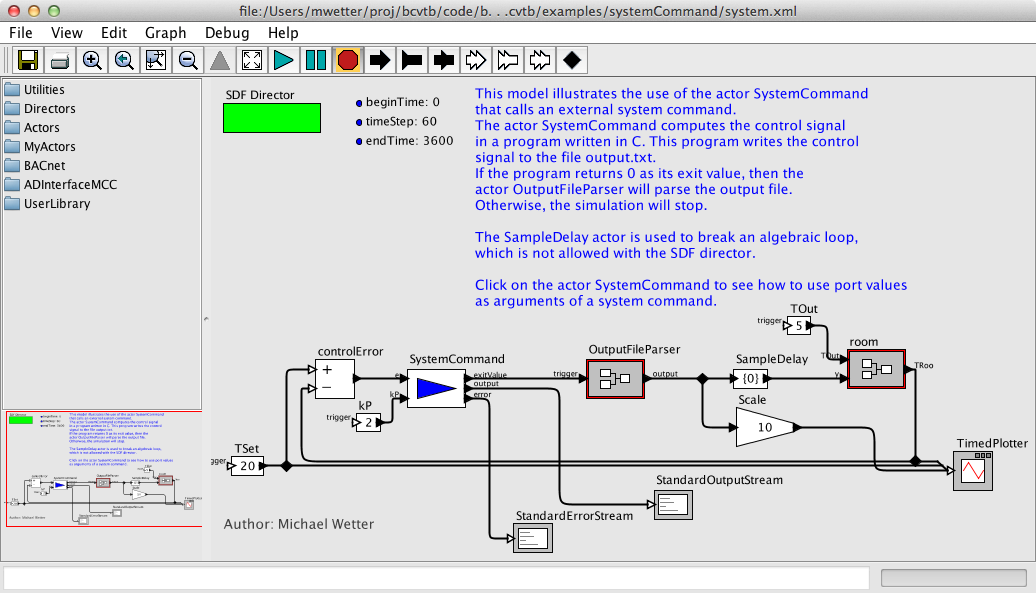
The SystemCommand actor has three
predefined output ports: The port exitValue
outputs the exit value of the program. The port
output contains the standard output stream
of the program, and the port error contains
the standard error stream of the program.
Next, we will configure the input ports of the
SystemCommand actor by right-clicking on
the actor, and selecting
Customize->Ports. This will show the
following window:
Next, click the
button and enter the input ports e and
kP. The port names can be selected
arbitrarily by the user, and there can be as many input
ports as needed. After adding the ports, the window
should look as follows:
Finally, configure the parameters of the
SystemCommand actor by double-clicking on
its icon. This will show an input form where various
parameters of the actor can be configured. The
parameters of the SystemCommand actor are
as desribed in
Table 5.3, “Parameters of the SystemCommand actor.”
.
Table 5.3. Parameters of the SystemCommand actor.
| Parameter | Description |
|---|---|
| programName | The name of the executable that starts the simulation. |
| programArguments | Arguments needed by the simulation. Text arguments need to be enclosed in apostrophes. |
| workingDirectory | Working directory of the program. For the current directory, enter a period. |
| simulationLogFile | Name of the file to which the BCVTB will write the console output and error stream that it receives from the simulation program. Use a separate file for each simulation program. This file typically shows what may have caused an error. |
| showConsoleWindow | Check box; if activated, a separate window will be opened that displays the console output of the program. |
To pass the current value of port variables to the program as its argument, configure the actor as follows:
This configuration will cause Ptolemy II to call the
command pcontroller $e $kP at each time
step, with the values $e and
$kP being replaced by the current value of
the input token. There are also two built-in variables
called $time, which is the current
simulation time, and $iteraton which is the
current iteration step of Ptolemy II. No port needs to
be defined for these two variables.
For example, for the configuration above, if at some
time step the input ports are e=1 and
kP=2, then the BCVTB will fire the command
pcontroller 1 2
and wait until the program pcontroller
terminates. Upon successful termination, the port
exitValue will have the token
0.
For an explanation of all parameters of the
SystemCommand actor, right-click on the
actor and select Documentation->Get
Documentation.